Collaborate on a book
Share your book with collaborators
In the top-right of the Producer page, you will find the ‘Share’ button, this will open the modal to add collaborators.
Only the Book Owner can manage book collaborators, other book collaborators can only view book permissions.
To add someone as a collaborator on your book:
- Enter the person’s email address.
- if the person has already signed up, you’ll see their name to select; alternatively, select the invite option.
- Choose the level of access that the person should have: can edit or can view, then select ‘Share’. An email invitation will be sent to the person.
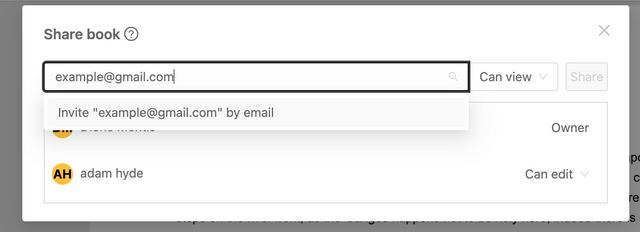
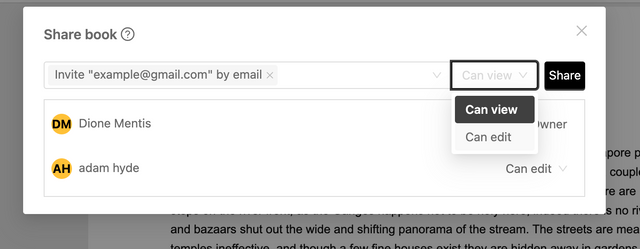
The Book Owner can change the type of access or remove a book collaborator using the dropdown next to the person’s name.
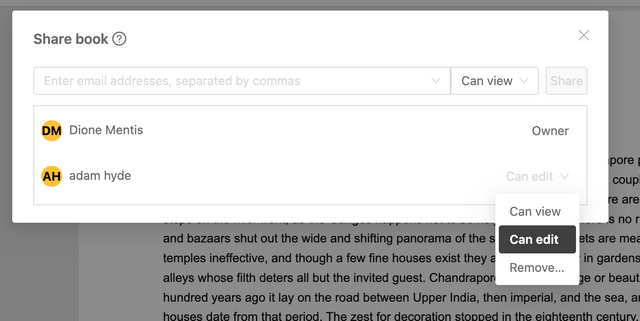
Collaborators with edit access
Collaborators with edit access can:
- edit the book’s content and metadata
- make respond to comments
- view export previews
- download PDF or Epub files.
Collaborating with asynchronous editing
Ketty currently supports asynchronous editing on the individual chapter level. This means that only one person can edit a specific chapter at a time. This workflow is well-suited to teams who want to control their content creation and production in a step-by-step manner while still supporting open collaboration.
Asynchronous editing in Ketty functions as follows:
- One collaborator can edit a chapter at a time.
- Other collaborators can view a chapter that is currently being edited by other collaborator.
- Other collaborators can make and respond to comments on a chapter that is currently being edited by other collaborator.
To make this collaboration process clear, the chapter list shows who has edit access on a chapter at any one time by showing the user's initials next to the chapter name. We refer to this as a chapter lock.
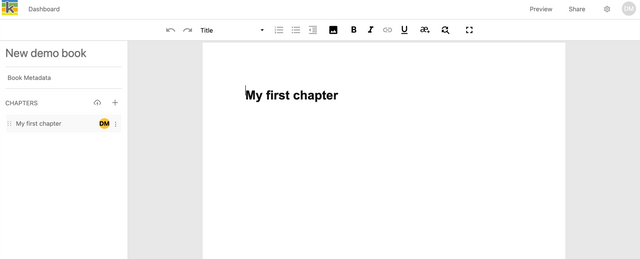 .
.
To release a chapter lock:
- Click on the chapter title that shows your initials. This will deselect the chapter and make it available for editing to all other collaborators with edit access.
- Alternatively, close the browser tab which has the chapter open.
A chapter lock will automatically release if the chapter is open in a broswer tab and the tab is inactive for a 24-hour period.
Refer to the Locks section of the Developer Guide for the techinical description.
Collaborators with view access
Collaborators with view access can:
- view the book’s content and metadata
- view export previews.